Introduction
How to Convert a Photo into a Video – Have you ever wanted to bring your still images to life? Turning photos into videos can make your memories more dynamic and engaging. Whether you’re creating a slideshow for a special event, making a social media reel, or adding motion effects to a single image, there are plenty of ways to do it. In this guide, we’ll show you how to convert photos to videos easily and effectively.
Why Convert Photos to Videos?
- Enhanced Storytelling: Videos are more engaging than static images.
- Better Social Media Impact: Video content gets more attention and engagement.
- Memorable Presentations: Perfect for events, birthdays, and professional projects.
- Preserve Memories Creatively: A great way to compile photos with music and effects.
Different Ways to Convert Photos to Videos
1. Using Online Tools
There are various online tools that allow you to upload your photos and turn them into a video with effects, transitions, and music.
2. Mobile Apps for Photo to Video Conversion
Many mobile apps make it simple to create stunning videos from your photos using built-in templates.
3. Desktop Software for Advanced Editing
Professional software like Adobe Premiere Pro, Final Cut Pro, or Windows Movie Maker provides extensive customization.
Step-by-Step Guide to Converting Photos to Videos
Step 1: Choose Your Photos
Select the best images you want to include in your video. Ensure they are high-quality and relevant to your theme.
Step 2: Select a Tool or Software
Depending on your preference, choose an online tool, a mobile app, or a desktop software.
Step 3: Upload Your Photos
Most tools allow you to drag and drop your photos into the editing timeline.
Step 4: Arrange and Customize
- Arrange photos in the desired sequence.
- Add transitions, text, and effects.
- Include background music or voice-over narration.
Step 5: Preview and Export
Once satisfied, preview your video and export it in your preferred format (MP4, MOV, etc.).
Best Tools to Convert Photos to Videos
1. Online Video Editors
- Animoto
- Canva
- Kapwing
2. Mobile Apps
- InShot
- Kinemaster
- VivaVideo
3. Desktop Software
- Adobe Premiere Pro
- Windows Movie Maker
- iMovie
Here are some promts
“Ghibli-style animated scene, soft lighting, smooth transitions.”
“Fantasy animation, hand-painted look, cinematic movement.”
“Dreamy watercolor animation, slow pan, warm glow.”
“Mystical folklore animation, soft brush strokes, magical aura.”
“Studio Ghibli aesthetic, gentle motion, vibrant colors.”
“Hand-drawn animation effect, smooth camera zoom, fantasy feel.”
“Animated oil painting effect, soft textures, storybook style.”
“Emotional Ghibli-like scene, subtle movement, cinematic depth.”
“Flowing animation, enchanted landscape, whimsical characters.”
“Traditional anime-style movement, glowing warm hues, fairy tale feel.”
Tips for Making a Great Photo Video
- Use high-resolution images.
- Keep transitions smooth and professional.
- Match background music with the mood of the video.
- Use text overlays to tell a story.
Conclusion
Converting photos into videos is an easy yet powerful way to enhance your storytelling and make your memories come alive. Whether you use online tools, mobile apps, or professional software, the possibilities are endless. Give it a try today and create something beautiful!
FAQs
1. Can I convert photos to video for free?
Yes, many online tools and apps offer free versions with basic features.
2. What is the best format for exporting a video?
MP4 is the most widely supported format and works on most devices.
3. Can I add music to my photo video?
Yes, most tools allow you to add background music or voice-overs.
4. Do I need editing skills to create a video from photos?
No, many beginner-friendly tools make the process simple with drag-and-drop features.
5. How long should my photo video be?
It depends on the purpose. For social media, 15-60 seconds is ideal, while for presentations, longer videos may work better.



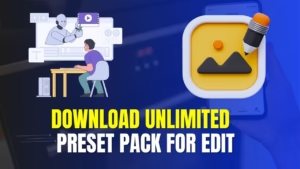
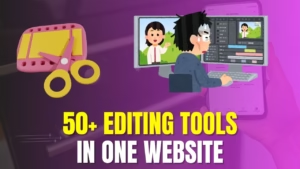
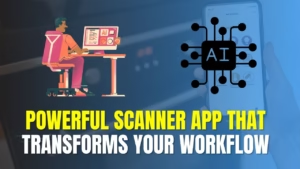
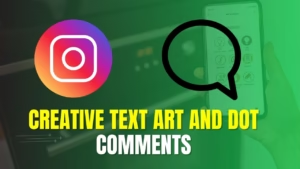
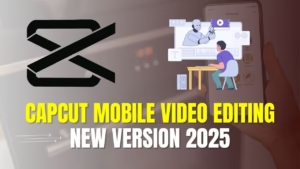
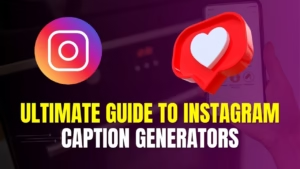


Ghibli-style animated scene, soft lighting, smooth transitions
Please my photo converted to Ghibli